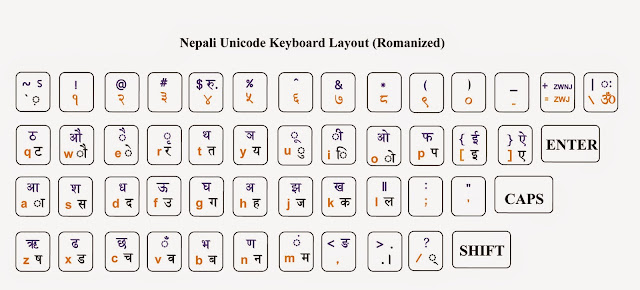Unfollow Multiple Facebook Groups in easy steps
Unfollow Multiple Facebook Groups in easy steps
Unfollowing facebook groups is much more annoying and difficult if you have followed many groups and subjects. The easy way for it- Go to News Feed Preferences, below the ACTIVITY LOG and above the SETTINGS on the right drop down of facebook page.
- Unfollow people to hide their posts
- Click to unfollow people or groups
However it does not unlike the pages or groups. For multiple unliking the pages and groups the following steps could help.
- Go to your profile pages
- Click on the LIKES on the left panel
- On the drop down list click on unlike on every liked pages or groups.
Nepali Unicode is installed NOW WHAT
Nepali Unicode is installed NOW WHAT
Many of my friends have asked me, "I have installed Nepali Unicode in my computer, now what". They certainly mean they got through all the pains installing nepali unicode in their computer (Really time consuming and lengthy process in Windows XP than newer Windows) now how can they type in Nepali Unicode. As I have already suggested in nepali-script-in-xp if you are new in Nepali typing and had never typed in Nepali either in Preeti, Kantipur or whatever you should go for Nepali Romanized since it is very similar to English typing, But if you have been typing in Preeti, Kantipur like true type fonts you should be comfortable with the traditional layout of the Nepali Unicode.After installation the first thing is you cannot type in word or excel just by selecting the Nepali Unicode font Mangal or other like selecting Preeti or Kantipur font. You should switch between the input language found in the Language Bar mostly in the notification area beside the date and time of the computer. Alternatively the ALT+SHIFT shortcut can do that work.
With the traditional layout the problem was when getting the symbols on writing, you frequently had to change to Nepali to English and English to Nepali to get the symbols. So I gave a try to Romanized Nepali. Then editing in Preeti and Kantipur has been troublesome. There is a solution conversion tools made by MPP in java added with manual corrections.
Typing in Unicode Nepali is like following the Nepali Grammar (Byakaran) and sound. You follow the sound of the words and you get it typed. Learning takes time but fruitful after you have done it and will enjoy the work unlike attaching the symbols and get the words created in Preeti and Kantipur Fonts. This is what we teach our trainees on Nepali Unicode typing and we give several words (really difficult) words to type like राष्ट्रिय, विद्यालय, विद्यार्थी। To begin with you can type various simple words like
nepal, नेपाल,
himal हिमाल,
You will enjoy it, but don't forget to download the Nepali Unicode layout and put it handy.

Try these letters to type
प्रयोग.
शिक्षा,
पार्वती,
पर्यो,
पर्यो।
I will be uploading a how to type nepali unicode shortly, seems to be misplaced now. Happy Typing.

Nepali Unicode in Windows8
Nepali Unicode in Windows 8
I just installed Nepali Unicode Romanised in Windows8 and saw that previous shown EN button for English language has been turned to ENG, and similary on changing to Nepali unicode (by pressing ALT+SHIFT) NE button on the notification has changed to नेपा (Nepa) . I think I had seen this in Ubuntu or other linux (Fedora) not sure. Though in MAC OS the flag shows along with the letter.
I just installed Nepali Unicode Romanised in Windows8 and saw that previous shown EN button for English language has been turned to ENG, and similary on changing to Nepali unicode (by pressing ALT+SHIFT) NE button on the notification has changed to नेपा (Nepa) . I think I had seen this in Ubuntu or other linux (Fedora) not sure. Though in MAC OS the flag shows along with the letter.
Making USB pen drive bootable for OS installation
Making USB pen drive bootable for OS installation
There are various methods of making pen drive bootable to install Operating System and making live USB drives. After following various methods, Till now I have found this one easy and reliable, and also Ubuntu official site recommends this for their installation. Its Universal USB Installer. I recently used it to install Windows 8 using pen drive 8gb.It can be used to install various windows versions as Windows 7, Windows 8 and Windows 10 along with other linux distributions.
There is also another tool Rufus that makes ones life easy on creating Windows and Linux bootable pen drive.
Listening Sathi (Nahola sangai aaja ta) by Yama Buddha
Listening Sathi (Nahola sangai aaja ta) by Yama Buddha
Really good and touchy. But the lyrics from www.smslyrics.com seems to be down due to bandwidth limitation. Lyrics more now from new website www.npsongs.comoo mero baalyakaal dekhiko milne saathi
haamro mitrataa aru sambandha bhanda maathi
hami sahar ghumna janthiyou rati rati bhagi bhagi
ghar ma aama buwa lai dhati
marna ra maarna tayaar ek arkaa ko lagi
sadhai sangai basthiyou school padhda hami
dubai na jaane yedi euta birami
je pani baadne haamro ramro thiyo baani
usle ekdin churot salkaai sodhyo "oye khane"
maile pani tane, sankochai namaani
din bitdai gayo ani laagyo tesko baani
bistarai kulat ma phasiyo
jaani najaani gaajaa ani goti
saaman ra paani yo pachi tyo
tyo pachi tyo dami
jhyaap nabhai din pani raamrai nalagne
tespachi feri kahile ustai rahenau haami
(nahola sangai aaja ta tara ma tara
tero samjhana yo manmaa chha
saath chhodne chhaina bhanthyou kahile
tara saathi nikai yeklo chhu ahile) 2
yesari nai laagu padartha maa dubdai gayou
galat nirnaya kharaab parinaam ko sikar bhayou
kati lai kutyou, lutyou, katilaai thagyou
gharmaa aafnai aama buwa sanga jharkyou
aafai maa ladyou tara khana chhodenau
bistarai haami ek arkaa sangai bolenau
sodhne garthe saathi bhaile haamro baaremaa
oo binaa malaai ek rati raamro laagena
aba sabai tyaagne maile baacha gare
baahira naniski kothaa bhitra sutera base
bistaarai ma padhai tira aghi badhe
sunne garthe oo ajhai testai chha bhanne
ek din achaanak usko bhai ma sanga runa lagyo
copyright www.smslyrics.com
mero manmaa bibhinna prasnaharu uthna thalyo
oo aghillo raat aspatalmaa bityo re
ma maathi aakash khasyo, ma bihosiye
(nahola sangai aaja ta tara ma tara
tero samjhana yo manmaa chha
saath chhodne chhaina bhanthyou kahile
tara saathi nikai yeklo chhu ahile) 2
bibhinna prasnaharu ko uttar khojchhu ma
if you never sort it out, take a bit, sochchhu ma
saayad haamro dosti pani yeuta misaal hunthyo
tero mero saath haamro manobal bishaal hunthyo
haar pani jeet, jeet pani haar hunthiyo
ghar byabahaar hunthiyo, sampanna sukhi pariwar hunthiyo
copyright www.smslyrics.com
dukha sukha maa sangai rointhyo, haasinthyo
ta ra ma (U and me) daju bhai jasari bachinthiyo
ke laanuchha jindagi dui din ko naaso
ta chaadai gaees tara ek din ma pani aauchhu
saanta sundar sansaar maa tyo baadal paariko
jitnu bhanda thulo kuro himmat naharnu ho
tesaile lad-dai chhu, sangharsa gardaichhu
ta kasto chhas saathi ma sanchaichhu
tero yaad aayo ani samjhera basdaichhu
hami pheri bhetchhau bhani din gandaichhu
(nahola sangai aaja ta ra ma
tara tero samjhana yo manmaa chha
saath chhodne chhaina bhanthyou kahile
tara saathi nikai yeklo chhu ahile) 3
How to install Nepali Unicode in Windows XP
How to install Nepali Unicode in Windows XP
The installation process described here is for only Windows XPSystem requirements:
Choose romanized if you are new to nepali typing romanized layout screenshot. It types k for क, b for ब. nepal for नेपाल, dipes for दिेपेस, yoges for योगेस. It will be fun, try it.
Choose traditional if you are familiar with BA, KA, MA, NA nepali typing like in preeti, kantipur. If you need the keyboard layouts for these true type fonts you can download here. I have included the keyboad layouts for preeti font, kantipur font and fontasy_himali_ tt font. If you need the keyboard layouts for other fonts than mentioned you can request me at my feedback or mail me "dipes at dipes.com.np" or "dipesm at yahoo.com". I will include them in https://www.dipes.com.np/2012/10/nepali-fonts-keyboard-layout.html or in your mail. For now lets keep on installing Nepali Unicode, so here goes the traditional layout screenshot
Steps
- Unzip the romanized or traditional version
- You have to logon with administrative rights
- Double click on nepali.msi or tradi.msi to install nepali unicode on the system
- With the Windows XP installation CD in the CD Drive Go to the control panel
- Click on the regional and language options if in the classic view
- If in the Category view, click on Date, Time, Language, and Regional Options >> Regional and Language Options >>
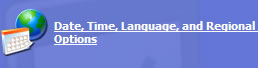
- Put a check mark in Install files for complex script and right-to-left languages (including Thai)
- Click on Apply
- Restart the computer or without restarting click on the Details command button
- Click on Add command button