How to install Nepali Unicode in Windows XP
The installation process described here is for only Windows XPSystem requirements:
Choose romanized if you are new to nepali typing romanized layout screenshot. It types k for क, b for ब. nepal for नेपाल, dipes for दिेपेस, yoges for योगेस. It will be fun, try it.
Choose traditional if you are familiar with BA, KA, MA, NA nepali typing like in preeti, kantipur. If you need the keyboard layouts for these true type fonts you can download here. I have included the keyboad layouts for preeti font, kantipur font and fontasy_himali_ tt font. If you need the keyboard layouts for other fonts than mentioned you can request me at my feedback or mail me "dipes at dipes.com.np" or "dipesm at yahoo.com". I will include them in https://www.dipes.com.np/2012/10/nepali-fonts-keyboard-layout.html or in your mail. For now lets keep on installing Nepali Unicode, so here goes the traditional layout screenshot
Steps
- Unzip the romanized or traditional version
- You have to logon with administrative rights
- Double click on nepali.msi or tradi.msi to install nepali unicode on the system
- With the Windows XP installation CD in the CD Drive Go to the control panel
- Click on the regional and language options if in the classic view
- If in the Category view, click on Date, Time, Language, and Regional Options >> Regional and Language Options >>
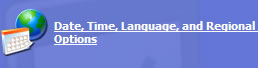
- Put a check mark in Install files for complex script and right-to-left languages (including Thai)
- Click on Apply
- Restart the computer or without restarting click on the Details command button
- Click on Add command button

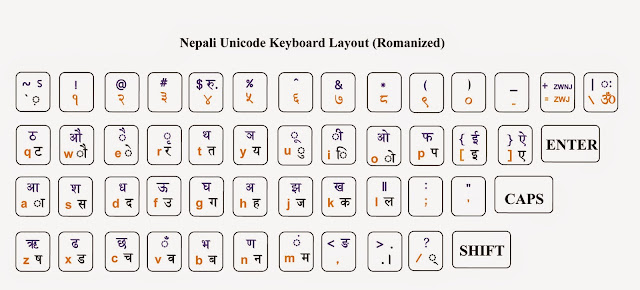






0 comments:
Post a Comment